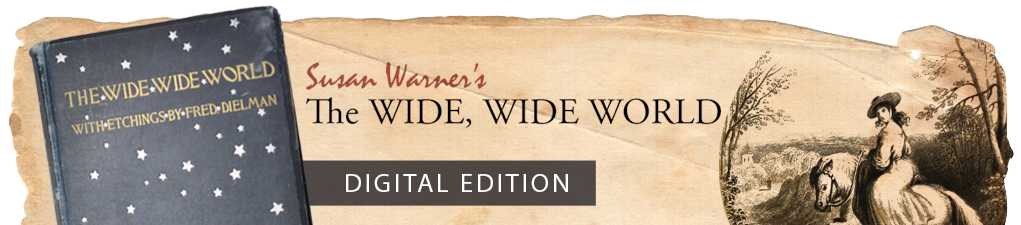The Wide, Wide World Digital Edition runs on the publishing platform and content management system Omeka. George Mason University’s Roy Rosenzweig Center for History and New Media developed Omeka so that scholars and librarians in the humanities would have a user-friendly, open-source, and sustainable option for describing, visualizing, and sharing digital collections. All archival items are added to Omeka and described with metadata using the standards of the Dublin Core Metadata Initiative (DCMI). Using Dublin Core ensures that our project will be easily searchable and more readily available for integration with other projects. Each project, however, has unique descriptive needs. Dublin Core standards are abstract for this reason. In Omeka, we have placed constraints on the specific text staff members enter when adding metadata to Dublin Core fields. In this guide we describe more detailed best practices in order to make our content useful for searchability and for users who access our descriptions on the items pages in Omeka.
The Dublin Core Fields
Because we will be adding items from each book individually, it is important to be as specific as possible about the original publication from which an image is derived. Below, we have provided specific instructions for how we add text to each of the Dublin Core fields. Helpful tips: When adding all of the items from a book, it helps to cut and paste the first title, description, and source that you write so that you can use it as the basis for each of the other items you add to ensure standard punctuation and ordering throughout all of your records. You click the “use HTML” box under a field when you need to italicize the title of a book or need additional formatting options for any other reason. Please also refer to the project’s style sheet for specific guidelines about adding prose to your Dublin Core fields.
Title
Subject
Description
Creator
Source
Publisher
Date
Contributor
Rights
Relation
Format
Language
Type
Identifier
Coverage
Item Type Metadata
After you have added text into all of the Dublin Core fields, click on the “Item Type Metadata” tab at the top left of the “Add/Edit Items” Screen. Select the item type here that you already selected for the item in the “type” Dublin Core Field—usually it will be pre-selected. Omeka provides more options for item types than our project necessitates, but they remain options in case they are necessary for additions to the site at a later date.
For each item you will need to add:
- A sub-type, for example, if the item type is a binding, indicate what part of the binding the item is.
- The date the item was scanned using an ISO string (e.g. year-month-day: 2014-10-13) This date is available if you click on the file name in Omeka.
- The physical dimensions of the item in centimeters. Do not round to the centimeter (e.g. Write 7.25, not 7). These dimensions can be found in the field notes for the book; choose dimensions specific to the item, for example, if it is a fore edge include binding width and text height, and if it is a page of text use text block dimensions. Always list the width first.
- Technology used (this applies particularly to bindings and illustrations). There is a drop-down menu from which to make selections. Add inputs as needed.
- Text (this applies particularly to parataxts, letters, and reviews). Add a transcription of the item.
Choosing a Collection
Only reprints belong to a collection. Note that the collection tree has a parent and siblings. The collections have already been added to Omeka; be certain to add the item to the correct collection.
Tags
Finally, you will want to add descriptive tags to your item. It is better to be exhaustive rather than too limiting in this field. We can add standardization to these tags after the fact. When describing images, be as specific as possible; list every visible visible depicted. You may also add thematic tags using the options on the thematic tags controlled vocabulary.